How to back up your iPhone, iPad, and iPod touch
If you back up your iPhone, iPad, or iPod touch, you’ll have a copy of your information to use in case your device is ever replaced, lost, or damaged.
Choose a backup method
Before you get started, learn the difference between making backups with iCloud and iTunes and choose the method that's best for you. In case you ever need an alternative backup, you can make one in iCloud and another in iTunes.
How to back up with iCloud
- Connect your device to a Wi-Fi network.
- Tap Settings, then scroll down and tap iCloud.
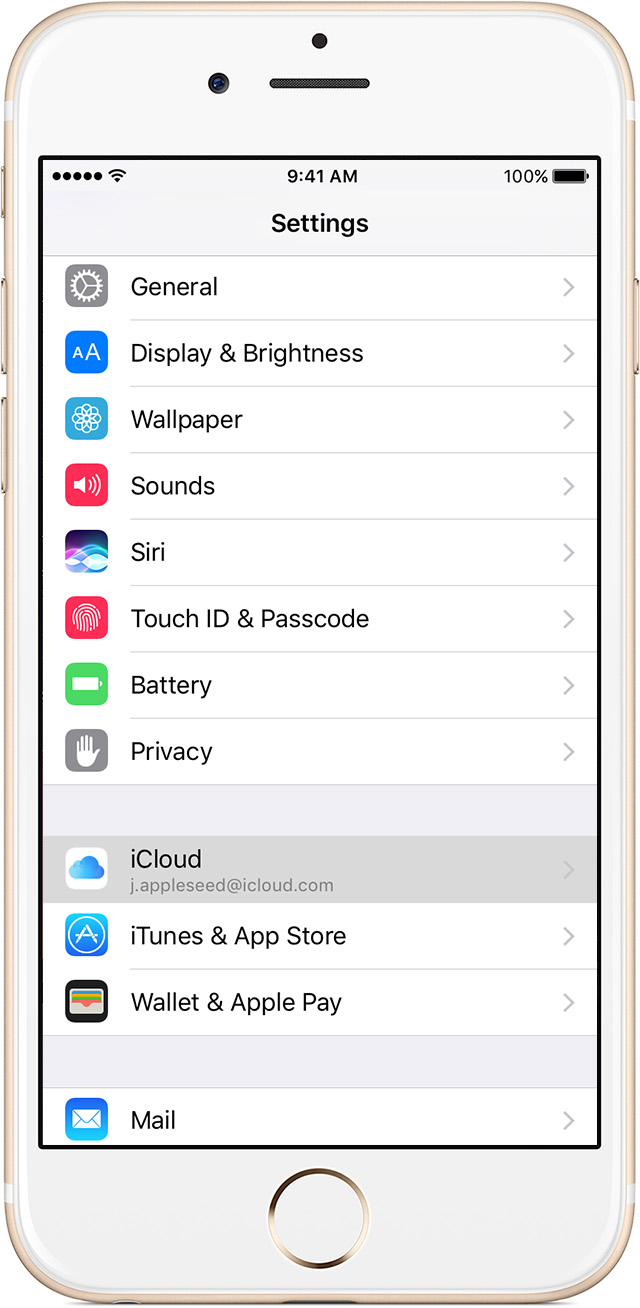
- Scroll down, tap Backup, and make sure that iCloud Backup is turned on.
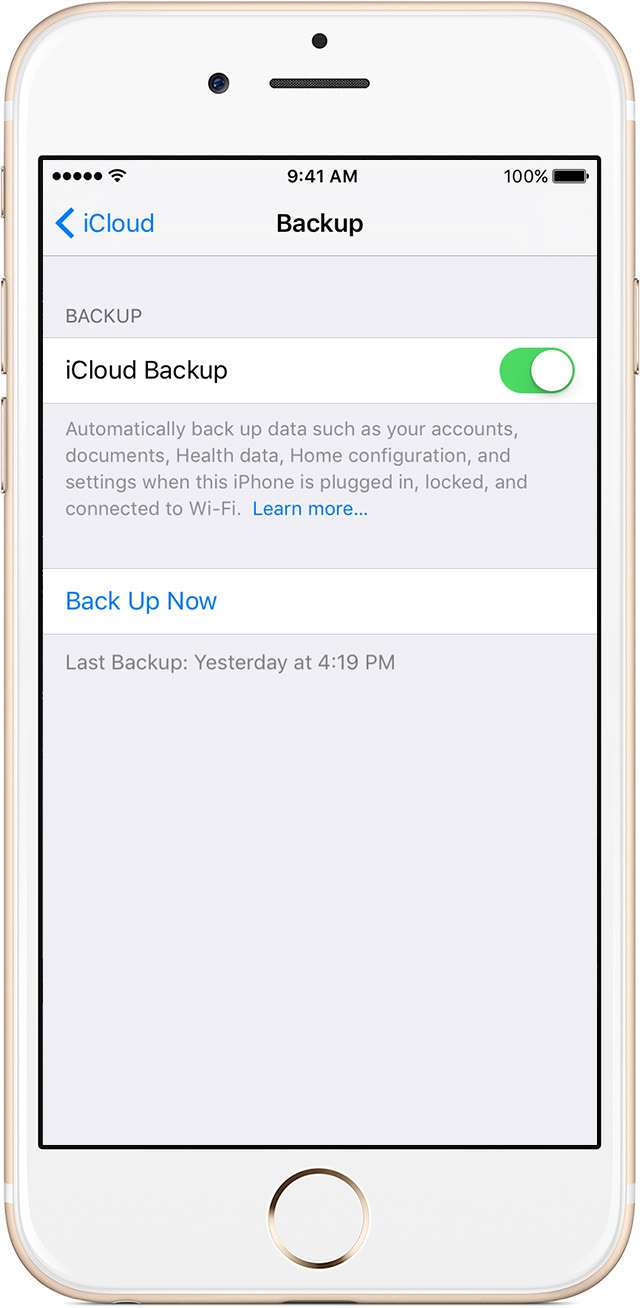
- Tap Back Up Now. Stay connected to your Wi-Fi network until the process completes.
- Make sure that the backup finished: Tap Settings > iCloud > Storage > Manage Storage, then select your device. The backup should appear in the details with the time and backup size.
Automatically back up with iCloud Backup
To let iCloud automatically back up your device each day, here's what you need to do:
- Make sure that iCloud Backup is turned on in Settings > iCloud > Backup.
- Connect your device to a power source.
- Connect your device to a Wi-Fi network.
- Make sure that your device's screen is locked.
- Check that you have enough available space in iCloud for the backup. When you sign in to iCloud, you get 5GB of iCloud storage for free. If you need more iCloud storage, you can buy more from your iPhone, iPad, iPod touch, or Mac. Plans start at 50GB for $0.99 (USD) a month. Learn more about prices in your region.
- dịch từ : https://support.apple.com/en-us/HT203977
 Use iCloud
Use iCloud Use iTunes
Use iTunes
No comments:
Post a Comment