Fix: A network change was detected error on Windows 10
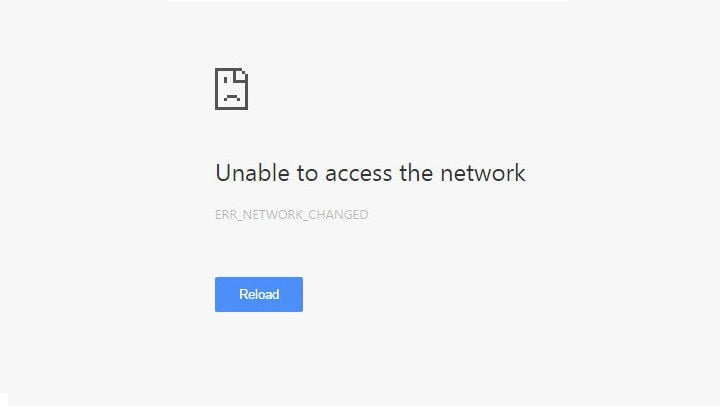
For various PC problems, we recommend to use this tool.
This tool will repair most computer errors, protect you from file loss, malware, hardware failure and optimize your PC for maximum performance. Quickly fix PC issues and prevent others from happening with this software:
- Download ReimagePlus (100% safe download and endorsed by us).
- Click “Start Scan” to find Windows issues that could be causing PC problems.
- Click “Repair All” to fix all issues.
Everybody experiences a computer problem once in awhile, and one problem that Windows 10 users reported is A network change was detected or ERR_NETWORK_CHANGED in Google Chrome. This error message will prevent you from accessing Internet, therefore it’s crucial to know how to properly fix it.
How to fix A network change was detected error?
Solution 1 – Restart your modem
One of the simplest solution is to restart your modem and check if that fixes the problem. Sometimes your modem or computer configuration might not be correct, and that can prevent you from accessing the Internet.
To fix that simply press the power button on your modem to turn it off. Wait for 30 seconds and press the power button to turn it back on again. After turning on your modem check if the issue is resolved.
Solution 2 – Flush the DNS settings
Another way to fix ERR_NETWORK_CHANGED error in Google Chrome is to use flushdns command. To do that follow these steps:
- Press Windows Key + X on your keyboard to open Power User Menu. Select Command Prompt (Admin) from the list.
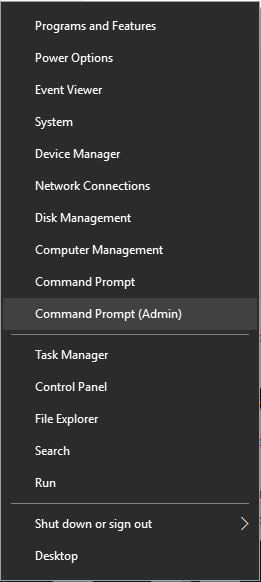
- When Command Prompt opens enter ipconfig /flushdns and press Enter.
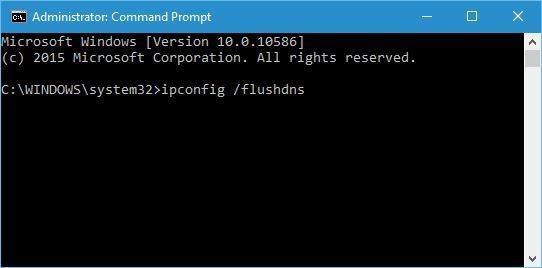
- After you get the message that the DNS was flushed close Command Prompt and check if the problem is resolved.
Solution 3 – Reset IP/TCP
You can also fix A network change was detected error by resetting IP/TCP. This is a rather simple procedure and you can do it by following these steps:
- Open Command Prompt as administrator.
- When Command Prompt opens enter the following lines:
- netsh int ip set dns
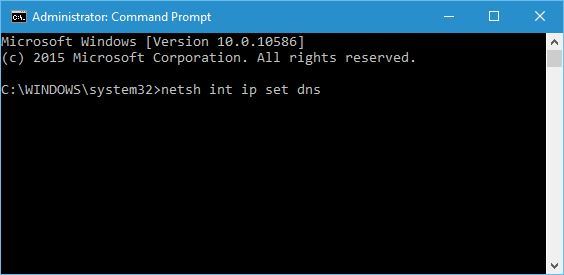
- netsh winsock reset
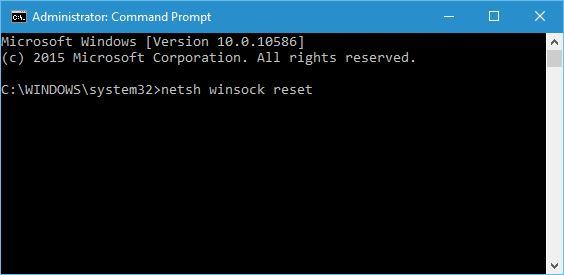
- netsh int ip set dns
- Close Command Prompt and check if the issue is resolved.
Solution 4 – Use Google’s Public DNS
If you have problems with the default DNS server, that can lead to certain issues such as A network change was detected. To fix this problem, users are suggesting to use Google’s Public DNS. To change your default DNS server do the following:
- Press Windows Key + X and select Network Connections.

- When Network Connections window opens, locate your current connection, right click it and choose Properties.
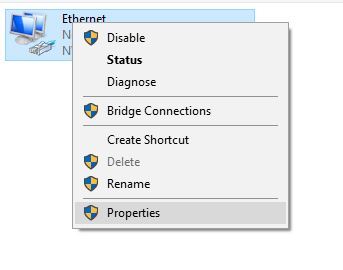
- Select Internet Protocol Version 4 (TCP/IPv4) and click the Properties button.
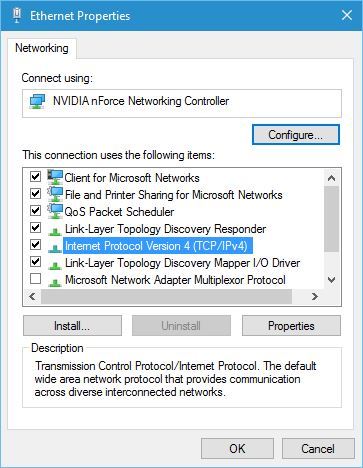
- Select Use the following DNS server addresses option and enter the following values:
- Preferred DNS server: 8.8.8.8
- Alternate DNS server: 8.8.4.4
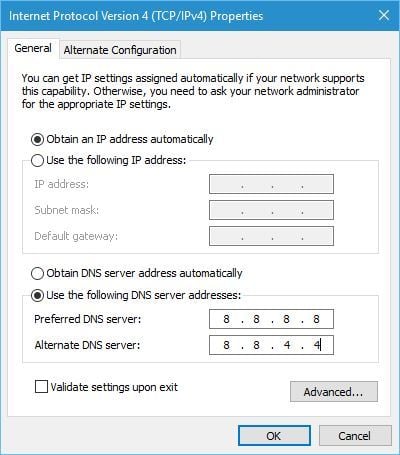
- Once you’re done, click OK to save changes.
- Check if the issue is resolved.
Solution 5 – Clear browsing data in Chrome
Some users claim that you can fix ERR_NETWORK_CHANGED error by clearing the browsing data. This is a simple procedure, and to do it you need to follow these steps:
- Click the Menu icon in the top right corner and choose Settings.
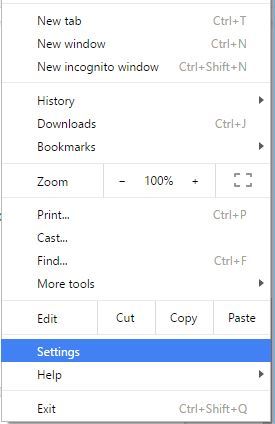
- Click Show advanced settings.
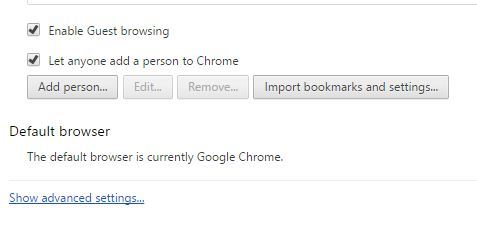
- Go to Privacy section and click Clear browsing data button.
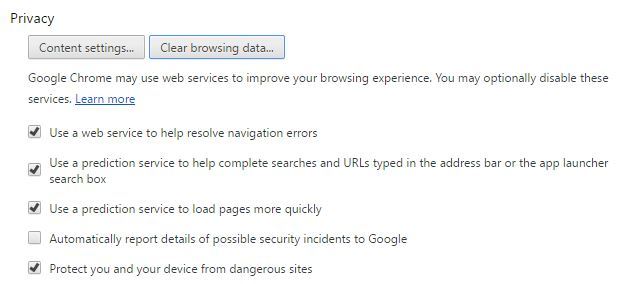
- In Obliterate the following items from field set the beginning of time option.
- Check Cookies and other site and plugin data, Cached images and files and Hosted app data.
- Click Clear browsing data button and wait for the process to finish.
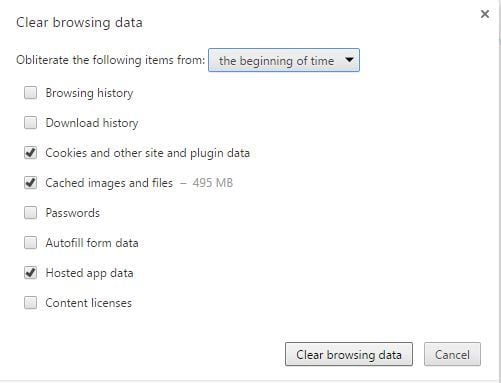
Solution 6 – Remove or reinstall your VPN software
VPN software is great if you want to protect your privacy online, but VPN software can sometimes interfere with Google Chrome and cause this error to appear. If you have any VPN software on your PC, we recommend that you remove it and check if that fixes the problem. If removing the VPN software fixes this error, you can reinstall it and check if the problem appears again.
For various PC problems, we recommend to use this tool.
This tool will repair most computer errors, protect you from file loss, malware, hardware failure and optimize your PC for maximum performance. Quickly fix PC issues and prevent others from happening with this software:
- Download ReimagePlus (100% safe download and endorsed by us).
- Click “Start Scan” to find Windows issues that could be causing PC problems.
- Click “Repair All” to fix all issues.
Solution 7 – Try other browsers
If you’re getting A network change was detected error in Google Chrome, you might want to try a different browser. If this issue appears in other browsers as well, it might be that your network configuration is not correct or that your network adapter driver is outdated. We strongly recommend this third-party tool (100% safe and tested by us) to automatically download all the outdated drivers on your PC.
A network change was detected error in Chrome will prevent you from accessing the Internet, and since this error can be caused by network configuration or by a bug in Google Chrome, sometimes it might not be easy to fix it. Nevertheless, we hope that you managed to fix this error after using one of our solutions.
READ ALSO:
- Fix: ‘Windows sockets registry entries required for network connectivity are missing’ on Windows 10
- Fix: Windows 10 Can’t Connect To This Network
- Fix: Broadcom WiFi Can’t Find Wireless Networks
- How to Rename a Network in Windows 10
- Fix: Wireless Network Shows ‘Not Connected’ but Internet Works