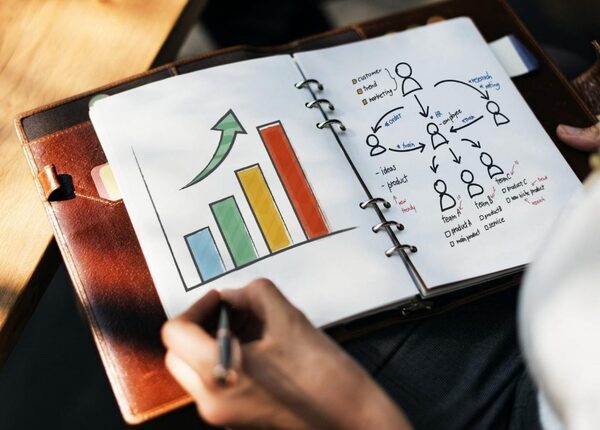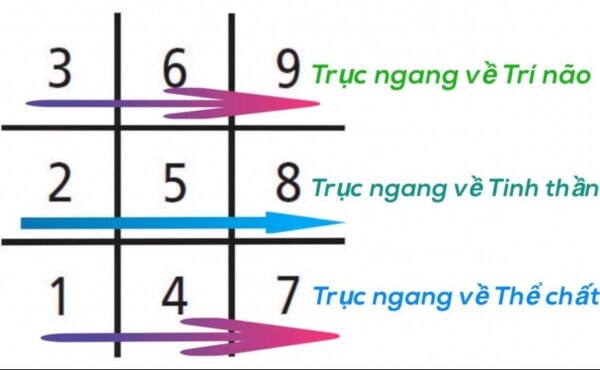TRONG THÁNG 11/1964, KHOẢNG 7 NGÀN NGƯỜI CHẾT VÌ BẢO LỤT TẠI VIỆT NAM.
PHẦN MỞ ĐẦU
Trong tháng 11 1964, xuất hiện liên tục của 3 cơn bão lớn gồm Iris, Joan, và Kate--đã gây lụt lội rộng lớn tại Việt Nam. Ba cơn bão này đã đổ xuống đất liền tại Nam Việt Nam trong thời gian 12 ngày. Nơi nặng nhứt là các tỉnh miền trung của Nam Việt Nam khi bão tiến vào bờ (ashore). Khoảng 7 NGÀN người đã chết và hơn 1 TRIỆU người phải di dời do hơn 20.000 km vuông bị ngập lụt. Khoảng 54.000 nhà bị phá hủy.
Bão Iris, Joan, và Kate đã lần lượt đổ bộ vào bờ biển Việt Nam vào ngày 4, ngày 8, và 16 tháng 11. Joan là cơn bão tàn phá nhứt. Phần lớn thương vong đã xảy ra tại tỉnh Quảng Nam và Quảng Tín. Mưa nhiều đã khiến nước sông tràn bờ, hủy hoại nhiều làng mạc và gây rất nhiều thương vong. Tổn thất nặng nề lại còn gia tăng (sustain) do chưa thu hoạch mùa lúa tại miền trung Việt Nam. Các viên chức Mỹ - Việt đã nhận định thiên tai này đã gây thiệt hại cho các nỗ lực chiến tranh của họ hơn cả Việt Cộng. Một nỗ lực cứu trợ gồm nhiều nước tham dự bắt đầu ngay sau khi bão dứt, đã gặp nhiều thách thức trong việc phân phối lương thực, chỗ ở, và vật phẩm y tế trong một khu vực đang có chiến tranh.
BỐI CẢNH VÀ TÓM TẮT
Mùa bão lớn (typhoon) năm 1964 được các cơ quan khí tượng ghi nhận là mùa bão lụt mạnh nhứt ở Thái Bình Dương. Theo tạp chí Mariners Weather Log, sáu cơn lốc xoáy (cyclone) đã thành hình ở tây Thái bình Dương trong tháng 11/1964, mà bốn cơn biến thành bão lớn; điều này tượng trưng cho hoạt động bão nhiệt đới cao một cách không bình thường của tháng này. Trước đó trong năm, Việt Nam đã bị ba cơn bão lớn khác gồm Tilda, Winnie, và Violet, cùng với Iris, Joan, và Kate trong tháng 11, tổng cộng thành 6 bão lớn tàn phá đất nước này giữa vĩ tuyến 11 và 22 bắc trong năm 1964.
Bão Iris, Joan, và Kate đã đổ bộ vào Việt Nam trong 12 ngày của tháng 11. Cơn bão Iris, đã phát triển từ áp thấp (disturbance) nhiệt đới phía đông của Samar thuộc Philippines từ ngày 31/10 theo Cơ quan Khí tượng Nhật (JMA). Các đài quan sát đã phát hiện hệ thống này, đặt tên là Iris, khi nó hướng về Biển Nam Trung Hoa vào đầu tháng 11. Vào ngày 4 tháng 10, cơn bão Iris đã mạnh lên thành một cơn bão cấp thấp (low-end) với sức gió duy trì tối đa trong một phút là 120 km giờ theo ước tính của Trung tâm Cảnh báo Bão Liên hợp (JTWC), ngay trước khi đổ bộ vào miền Nam Việt Nam gần Qui Nhơn. Bão đã nhanh chóng yếu đi khi đi qua vùng đất hiểm trở của Đông Nam Á, và tiêu tan trên đất liền vào ngày 5 tháng 11.
Cũng như Iris, bão Joan có thể đã bắt đầu phát triển phía đông của Philippines vào ngày 4/11 theo dữ liệu của JMA. Hệ thống này đã di chuyển về phía tây vào Biển Nam Trung Hoa hay Biển Dông, và ngày 6/11 các tàu bè báo cáo một cơn bão nhiệt đới xuất hiện với gió 75 km giờ. Hệ thống này, với tên Joan, trở thành bão lớn vào 8/11 và đạt tốc độ 130 km giờ trước khi đổ bộ vào bắc của Nha Trang cùng ngày. Mưa lớn đã xuất hiện tại Việt Nam trước khi Joan đổ bộ. Joan đã nhanh chóng yếu đi trong đất liền, dù tàn dư (remnant) của nó vẫn còn ở Vịnh Thái Lan thêm 5 ngày.
Bão Kate đã hình thành ở Biển Đông vào giữa tháng 11 và biến thành bão nhiệt đới vào ngày 13/11. Lúc đầu nó di chuyển khó đoán (erratic), đảo ngược và chuyển hướng vài lần trước khi theo hướng tây-tây bắc vào ngày 15/11. Kate đã thành bão lớn vào cuối ngày và đổ vào bờ biển Việt Nam gần Nha Trang ngày 16/11, sức gió ước lượng khoảng 120 km giờ trước khi đổ vào đất liền.
ẢNH HƯỞNG VÀ HẬU QUẢ
BẢY NGÀN NGƯỜI CHẾT và hơn 1 triệu người mất nhà cửa bởi ba con bão này tại các tỉnh miền trung của nam Việt Nam. Những ước lượng ban đầu cho thấy số người mất nhà cửa từ 800 ngàn đến 1 triệu hai người. Khoảng 1.000 mi li mét nước mưa đổ xuống trong 10 ngày đầu của tháng 11. Một vài khu vực ghi nhận mưa liên tiếp trong 15 ngày. Hơn 20 ngàn km vuông đất, có chiều dài 320 km, đã bị ngập lụt. Trận lụt khủng khiếp (deluge) này, là tàn phá nhứt trong ít nhứt là 6 thập niên, đã xóa sạch (obliterate) nhiều xã ấp tại các thung lũng miền núi và đồng bằng ven biển và quét sạch mùa thu hoạch lúa ở miền trung Việt Nam. Một số khu vực đã mất hoàn toàn hoa màu. Tuy nhiên nhiều khu vực đã giảm thiểu tổn thất nhờ gặt lúa trước khi bão lũ. Nhiều khu vực trồng lúa đã ngâm trong nước lũ cao 6 mét. Hàng ngàn trâu bò đã chết đuối, đóng góp phần lớn trong tổn thất về gia súc tại Quảng Nam và ba tỉnh khác, một vài khu vực đã mất 80 phần 100 gia súc.
Ước lượng có 90 phần trăm nhà cửa khắp 3 tỉnh bị thiệt hại. Báo chí miền Nam Việt nam ước lượng 54 ngàn căn nhà bị phá hủy. Ở tỉnh Quảng Tín có 14 ngàn căn nhà bị phá hủy và khoảng 1 ngàn 400 căn nhà bị phá hủy và 36 ngàn căn nhà bị hư hại tại Quảng Nam. Dọc theo bờ biển, nhiều tàu bè của lực lượng tuần duyên của Việt Nam Cộng Hòa bị phá hủy hay hư hại. Hãng thông tấn UPI đã mô tả đó là "thiên tai tệ hại nhứt trong lịch sử Nam Việt nam". Quy mô của bão đã làm gián đoạn Cuộc chiến Việt Nam khi lực lượng tham chiến của 2 bên đều tham gia cứu trợ. Giới chức quân sự Mỹ và Việt Nam đã báo cáo rằng lũ lụt đã gây cho họ thiệt hại nhiều hơn Việt cộng đã làm từ 1954. Một cố vấn quân sự Mỹ nói rằng lũ lụt "đã tàn phá hệ thống truyền tin của Mỹ nhiều hơn hàng ngàn tấn thuốc nổ mà Việt Cộng có thể làm." Nước lũ đã phá cầu cống và làm tê liệt (hamstring) vận chuyển bằng đường sắt và đường bộ của liên quân Việt Mỹ. Gần 320 km đường sắt, dọc quốc lộ 1, bị cuốn trôi. Một cầu nối Đà Nẳng và bán đảo nơi có căn cứ của sư đoàn 2 Việt nam Cộng hòa bị cuốn trôi. Các doanh trại và kho tiếp tế của liên quân Việt- mỹ bị hư hại bởi bão. Để so sánh, tình báo Mỹ đã tin rằng quân cộng sản bắc việt đã bị thiệt hại ít hơn; giới quân sự nam Việt Nam tin rằng các kho chứa dưới đất và kho súng đạn được dùng bởi quân du kích đã bị lũ lụt làm hư hại, có khả nằng làm trì hoãn một đợt tấn công mùa đông ít nhứt là 2 tháng.
Qui Nhơn cho biết thiệt hại nặng do bão lụt. Khoảng 3 ngàn căn nhà tại thành phố này bởi bão Iris. Gió đã làm tốc mái nhiều nhà và mưa lớn kéo dài vài ngày. Doanh trại của đại đội 117 không vận Mỹ đã bị hư hại bởi bão, đã khiến binh sĩ phải tìm chỗ núp ở các kiến trúc bằng bê-tông. Các điều kiện bất lợi do cơn bão Iris gây ra đã làm gián đoạn các hoạt động cứu trợ lũ lụt, vốn được khởi xướng để ứng phó với các cơn bão vào đầu năm, khiến các chuyến bay của Thủy quân Lục chiến Mỹ không thực hiện được ngoài các trường hợp tải thương khẩn cấp. Bão Joan còn tàn phá hơn Iris và ảnh hưởng những khu vực tương tự. Qui Nhơn lần nữa trở thành trung tâm của tàn phá, và ngập từ 6 đến 9 tấc nước sau khi bão Joan đi qua. Mọi đường giao thông tới thành phố bị hư hại nặng. Có tin những làng gần đó nước cao tới mái nhà, khiến những nhà lợp tranh bị sụp đổ. Một số nhà tranh bị vướng ở ngọn cây cao 10 mét. Ở căn cứ của đại đội 117 không vận, nước ngập từ 1.2 tới 1.5 mét. Hãng tin Reuters mô tả trận lụt ở Quảng Ngãi, nơi mà ít nhứt 1 ngàn người chết, là "trận lụt tệ hại nhứt trong nhiều năm." Sáu làng ven sông trong tỉnh Quảng Nam đã bị xé nát (be rent asunder) bởi nước sông dâng cao, khiến khoảng 2 ngàn người chết; và ít nhứt 2.500 người chết khắp tỉnh. Làng Giang Hòa đã bị hủy diệt do sạt lở làm chết 400 người của 480 cư dân làng. Có ít nhứt 2.600 thương vong, theo ông Bert Fraleigh, phó giám đốc của tổ chức USOM tại Việt Nam. Trước bão Kate, mọi trường học khu vực Sài Gòn đều đóng cửa. Không quân Mỹ di tản các oanh tạc và chiến đấu cơ khỏi căn cứ Tân Sơn Nhứt. Dù được tiên đoán Kate gây ngập lụt đáng kể cho khu vực Sài Gòn, con bão này đã gây thiệt hại ít hơn dự đoán.
Từ 5 đến 10 ngàn người di tản đến Tuy Hòa.
Di tản bằng trực thăng trong lúc lũ lụt được chánh yếu đảm nhận bởi đại đội 119 trực thăng tấn công. Mười tám trực thăng đã chở 854 người đến Cheo Reo trong số 210 chuyến bay trước khi bão. Có lúc, thời tiết xấu khiến trực thăng phải quay lui; các chuyến bay đã gặp hỏa lực của du kích Việt Cộng và trần mây khoảng 90 mét. Hai trực thăng bị trúng đạn khiến 2 bị thương. Đại đội này đã chở 6.350 kí gạo tới những cộng đồng cô lập như 1 phần của cố gắng cứu trợ hỗn hợp Việt Mỹ tại tỉnh Phú Bổn. Một thông báo của chánh phủ nam Việt Nam kêu gọi cứu trợ từ "nhân dân của thế giới tự do" với lý do "tình liên đới quốc gia không đủ để đáp ứng nhu cầu lớn lao của 1 dân tộc bị ảnh hưởng nặng nề bởi bão lụt." Mẫu hạm USS Princeton đã chở 600 tấn tiếp tế cho Qui Nhơn. Ước lượng 500 đến 750 ngàn người cần cứu trợ lương thực, tương đương 45 đến 65 ngàn tấn gạo làm giải pháp tạm thời (stopgap) trước khi có vụ mùa kế. Không quân Mỹ cũng gửi cứu trợ khẩn cấp tới 45.000 người trong khu vực Đà Nẳng. Đồ cứu trợ mang đến từ Okinawa và Philippines.
Sự thiếu hụt lương thực sau lũ lụt đã dẫn đến xung đột về hàng cứu trợ, bao gồm 1 sự kiện khi quân du kích phục kích 1 kho tiếp liệu của Mỹ tại Quảng Ngãi. Đài Hà Nội cáo buộc các lực lượng Việt Mỹ tấn công các cộng đồng bị bão lụt trong khi báo chí Mỹ cáo buộc ngược lại. Lịnh giới nghiêm ban bố tại 6 tỉnh của nam Việt Nam ảnh hưởng bởi bão lụt nhằm cản trở các hoạt động quân sự của Việt Cộng.
Chủ tịch Hồ chí Minh của bắc Việt Nam hứa cung cấp 9 ngàn tấn tiếp liệu y khoa, 18 ngàn tấn gạo, và 1 triệu tám mét vải cho những ai bị ảnh hưởng bởi bão lụt, sẽ được phân phối bởi Việt Cộng và Hồng Thập Tự Quốc Tế. Hồng Thập Tự Mỹ giúp đỡ 15 ngàn đô về lương thực, thuốc men, và chỗ ở. Canada và Anh quốc cung cấp mền và quần áo trong nỗ lực cứu trợ này trong khi chánh phủ New Zealand giúp đỡ 10 ngàn bảng Anh cho nam Việt Nam. Một toán chuyên viên về hậu cần và y tế được lập theo lịnh của tướng Westmoreland của MAC-V. Các thuốc chủng về bịnh dịch (plague), thương hàn, sốt Rickettsia (typhus) được gửi tới miền trung để ngăn ngừa dịch họa. Một số trường hợp dịch tả được ghi nhận trong khu vực bão lụt.
Thủ tướng Trần văn Hương của nam Việt Nam, phó thủ tướng Nguyễn xuân Oánh, và bộ trưởng xã hội Đàm Sỹ Hiến, và đại sứ Mỹ Maxwell Taylor đã dùng trực thăng để thị sát khu vực bão lụt./.
Dịch từ bài: November 1964 Vietnam floods trên wikipedia.
San Jose ngày 30/10/2025.
Tài Trần