iPad : Sound and speaker has stopped working on it : how to fix .
Sound and speaker has stopped working on iPad : Solutions and Fixes.
Nguồn : http://iphonenosound.com/sound-and-speaker-has-stopped-working-on-ipad-how-to-fix/
If you have no sound on your iPad/ iPad 2/ iPad Mini and iPad Air volume bar it is unbelievably frustrating as you most probably already know. Below you will find a list of solutions, fixes and cures that should resolve the no sound issues. This list is organized from most successful to least successful, though all of these solutions have some merit and may work
The symptoms of iPad no sound problems and Issues include:
– iPad will ring but speaker will not work for anything else.
– iPad no sound at all facetime, apps, music etc.
– iPad no sound stuck in headphone mode, volume bar will come up but with no adjustment ability.
Follow these steps and hopefully they fix your iPad sound and speaker issues.
– iPad will ring but speaker will not work for anything else.
– iPad no sound at all facetime, apps, music etc.
– iPad no sound stuck in headphone mode, volume bar will come up but with no adjustment ability.
Follow these steps and hopefully they fix your iPad sound and speaker issues.
1/ iPad No Sound and speaker , Step 1

Loud/ Silent switch on exterior of iPad is switched to silent mode which is orange. If so flick the other way to loud mode. This is a step that so many people miss, but it is the most simplest. This also is the most common the the mute button protrudes just a fraction so can be easily moved.
2/ iPad No Sound and speaker , Step 2
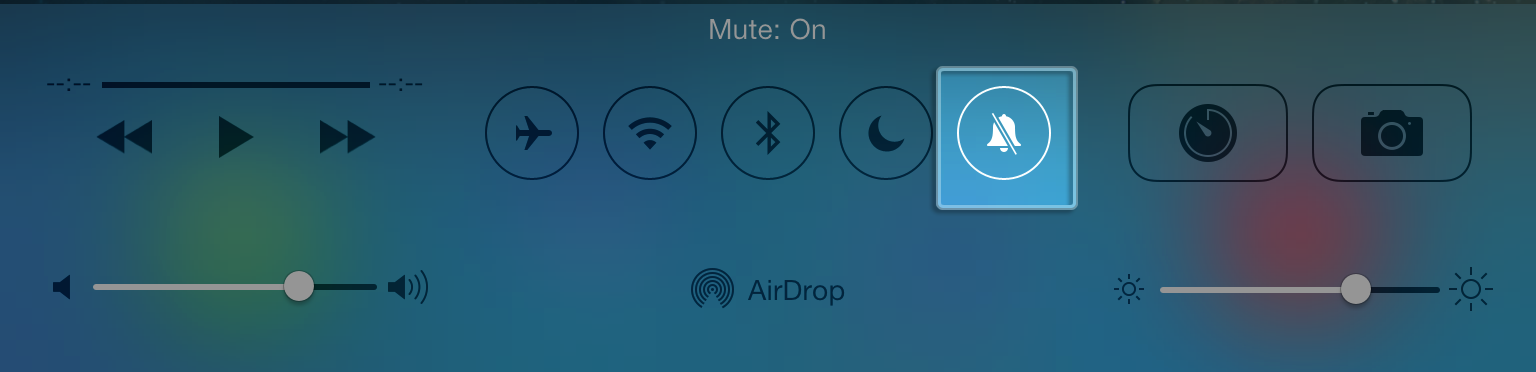
Similar to the above step this also deactivates the mute, sound button within the iPad. Simply slide from the bottom screen going upwards. Once you have done that a control bar will come up, simply press the mute on/ off button.
3/ iPad No Sound and speaker , Step 3

Restart the iPad. Hold the power switch and home button together for 10 seconds. This will restart your iPad, you will not lose any media, contacts, data, etc. If there was a temporary glitch which sometimes arises with new software updates this may eliminate it.
4/ iPhone No Sound and Speaker , Step 4

Reset iPad. Go to settings> general> reset> reset all settings. Before you do this ensure you have backed up your device to the Cloud or iTunes as you will loose all data on your iPad. This is similar to the above step but a more resilient process.
5/ iPad No Sound and speaker , Step 5
This one is a bit strange but seems to be very successful. This is a problem that has plagued iPhones and iPads from day one. When dirt or dust gets into the charging dock it can cover the exposed pins which can sometimes trick the iPad in to thinking it is on a music dock. But this can be sidelined buy using a good old toothbrush. Use the toothbrush to clean the docking area, when you do this do it gently and get the bristles into there good. Also if you use rubbing alcohol, acetone or methylated spirits it will help get all the extra dirt out. As these products evaporate it will not do damage to the connectors.
6/ iPad No Sound and speaker Step 6,

Get your headphones and insert them into the headphone jack of the iPad and the pull them out. Do this for a couple of minutes as sometimes it gets stuck in headphone mode so this normally undoes that.
7/ iPad No Sound and Speaker Step 7,
Restore your iPad on iTunes. Click on your iPad icon when plugged into iTunes and go to restore. If you do this make sure your iPad is backed up as YOU will loose all data, media, contacts, pics, and so on. This puts your iPhone back to factory settings.
8/ iPad No Sound and Speaker Step 8,
Jailbreak your iPad to find the file directories that are causing the fault. By doing this you are deleting the file that is making the iPad think it is on a dock. You will still be able to use music docking station etc. If you have a jail broken iPad or willing to do it then this will be the best option for you. Very simple video and easy to follow, to jailbreak follow my simple tutorial. This tutorial is for the iPhone but is still relative for the iPad.
9/ iPad No Sound and Speaker Step 9,
This one is a bit strange but seem to be quite successful. Turn a hair dryer onto low heat and hover over the speaker outlet for about 5 minutes. I also did the headphone jack as well. There must of been some residual moisture build up which the hair dryer eliminated:)
10/ iPad No Sound and Speaker Step 10,
It may be a hardware problem and simply need to get a replacement through your provider or apple support.
Hopefully some of these steps and solutions have helped restore the speaker sound on your iPad. If you have tried something different that worked for you then please share below.




No comments:
Post a Comment